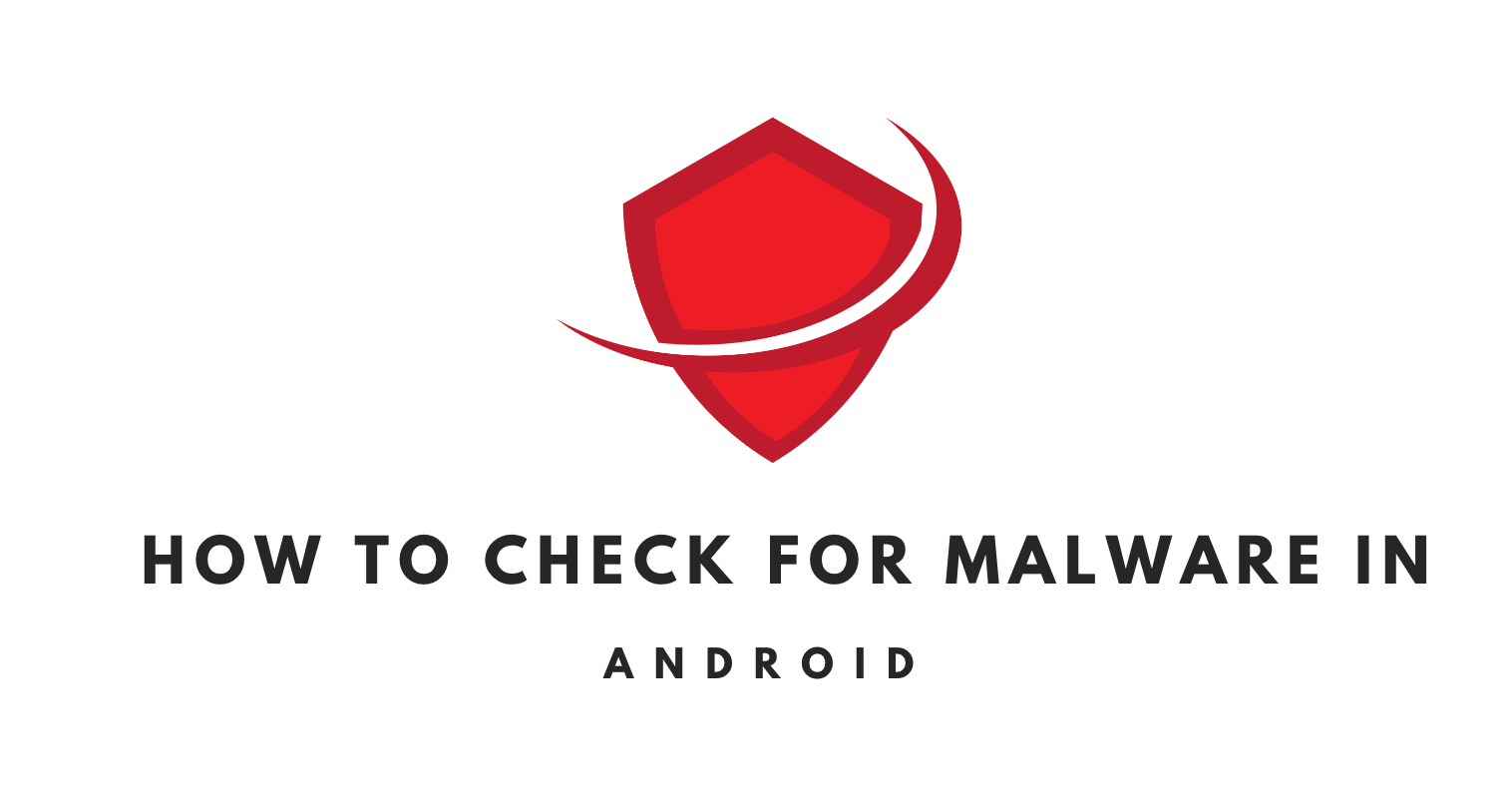Malware is a ubiquitous menace in the digital age, especially given the vast number of Android devices worldwide. This malicious software can compromise your personal information, render your device unusable, or even lead to financial loss. Recognizing the importance of securing your Android device is the first step toward a safer mobile experience.
What is Android malware?
Android malware refers to malicious software specifically designed to target Android devices, including smartphones and tablets. This software can infiltrate devices through malicious apps, rogue downloads, infected websites, or phishing schemes. Once installed, malware can steal personal information, monitor user activities, rack up charges, or turn the device into part of a botnet.
Must Read: How to Fix This App Won’t Work on Your Device – Solved
How is an Android affected by malware?
Malware can significantly impact an Android device in several ways.
Performance Degradation
The device might become slower, crash frequently, or experience unexpected restarts.
Unauthorized Access: Malware can grant cybercriminals access to personal data such as contacts, photos, banking details, and even login credentials.
Unwanted Ads and Pop-Ups
Many malware push intrusive ads or redirect users to malicious websites.
Increased Data Usage
Some malware types send data back to the attacker, leading to unexpected spikes in data usage.
Unauthorized Purchases
Some malware can make purchases in the background or subscribe the user to chargeable services without consent.
Battery Drain
Malicious activities running in the background can lead to faster battery depletion.
System Corruption
In extreme cases, malware can damage the Android OS, making the device unusable.
Is it possible to detect malware with Antivirus?
Yes, it’s possible to detect many types of malware using reputable antivirus and anti-malware software. These tools use regularly updated databases to recognize known malware signatures and heuristic analysis to identify suspicious behaviors, potentially flagging newer, unknown threats. However, while antivirus software can detect a vast majority of threats, no solution is 100% foolproof. Some advanced or newly crafted malware might evade detection temporarily until antivirus databases are updated.
How to Detect malware in Android?
Look for Symptoms: Unusual device behavior, unexpected ads/pop-ups, increased data usage, or unfamiliar apps can be indicators of malware.
Use Built-in Security Features: Android devices come with Google Play Protect, which scans apps for malicious behavior.
Employ Reputable Antivirus and Anti-malware Apps
Download and install trusted security apps, such as Avast Mobile Security, Bitdefender Antivirus Free, Malwarebytes, or McAfee Mobile Security, and run regular scans.
Manual Checks
Periodically review installed apps by navigating to Settings > Apps/Application Manager. Research or uninstall any unfamiliar or suspicious-looking apps.
Safe Browsing Habits
Be cautious about the sources from which you download apps or files, sticking mainly to the official Google Play Store. Regular Updates: Ensure that both your Android OS and apps are updated to the latest versions, as updates often come with patches for known vulnerabilities.
By taking a proactive approach, users can detect and remove malware from their Android devices, ensuring a safer user experience.
Understand the Signs of Malware Infection
When malware sneaks into your device, it often leaves behind symptoms:
Unexpected Ads and Pop-Ups
One of the first signs of malware is an inundation of ads popping up at unexpected places—like your home screen.
Unusual Phone Behavior
If your device starts acting up, randomly restarting, or consuming more data and battery than usual, it might be under the influence of malware.
Unfamiliar Apps
Discovering apps that you don’t recall downloading can be a telling sign.
Increased Data Usage
A significant spike in data usage without a clear reason can be a red flag.
Unauthorized Purchases
Finding unknown charges on your app store bill or credit card can indicate malware activity.
Manual Checks for Suspicious Apps
Head over to Settings > Apps or Application Manager. Browse through the list to spot unfamiliar or suspicious applications. It’s always a good practice to search for these apps online to get a sense of their legitimacy.
Use Built-in Security Features
Android devices come with integrated security features like-
Google Play Protect
This tool scans and verifies the apps on your device. Ensure it’s activated by going to the Play Store > Play Protect.
Device Maintenance/Security Settings
Many devices have built-in tools for assessing device health. Make use of them to get insights into your phone’s performance and security.
Employing Reputable Antivirus and Anti-malware Apps
There’s a plethora of security apps available, but only a few shine in terms of reliability.
Avast Mobile Security
Offers a range of features from malware scanning to anti-theft measures.
Bitdefender Antivirus Free
Known for its lightweight operation and robust scanning capability.
Malwarebytes
Focuses extensively on anti-malware operations, providing top-notch detection and removal.
McAfee Mobile Security
A comprehensive tool that covers everything from privacy checks to anti-phishing.
Regularly schedule scans to keep threats at bay.
Safe Browsing Habits
Your habits play a crucial role in device safety:
Avoid Sideloading
Always download apps from reputable sources, preferably the Google Play Store.
Monitor Permissions
Only grant app permissions that seem necessary for the app’s function. Overreaching permissions can be a sign of a rogue app.
Stay Updated
Regularly update your apps and Android OS. These updates often come with security patches against known vulnerabilities.
Regular Backups
Back up your data either to the cloud, like Google Drive, or external storage devices. In case malware wreaks havoc, you won’t lose your essential files.
What to Do If Infected?
Safe Mode
Start your phone in safe mode, which disables third-party apps, making it easier to identify and remove the culprit.
Removal
Uninstall suspicious apps immediately.
Factory Reset
If all else fails, consider resetting your device. Remember to back up essential data before doing so.
Expert Help
Sometimes, it’s best to consult with a professional or a tech-savvy friend if you’re unsure about the steps to take.
Conclusion
Staying vigilant and proactive is the cornerstone of a safe Android experience. Remember, it’s always easier to prevent malware than to deal with its aftermath. Educate yourself continuously and help others stay informed too.
Content Suitable For You Now: How To Remove Malware From Android

The CEO of AppsNut.com
12+ Years of Experience in Android and Android App research. Nurul Islam Rony is a Tech Writer, Android App Developer, Flutter Developer, and Android App Researcher! He is writing on various websites and online forums about Android Apps, Digital Security, How-Tos, and Guides. He loves to acquire and share knowledge. Contact him to get an instant solution if you are facing a problem with an Android App.